Settings Overview
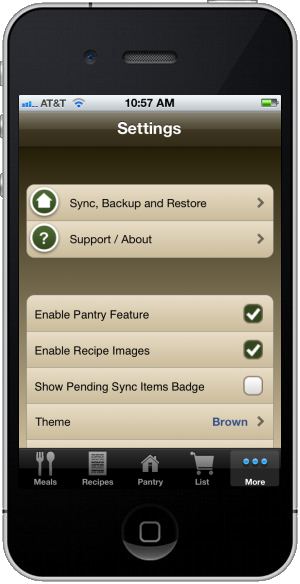
From this screen, you can:
- Setup syncing, which will allow you to use the Menu Planner website from your computer (Menu-Planner.com) and sync your data between multiple devices.
- Turn the pantry feature on or off.
- Turn recipe images on or off.
- Turn the sync badge on or off. When you have syncing turned on, the sync badge will appear over the "More" tab to indicate how many items have not been synced.
- Change the color theme.
- Reset recipe thumbnails. This was to support an earlier bug that has been fixed, but it will force your recipe images to be re-created for the recipe list screen.
- Edit your data. All of the data that makes Menu Planner work can be accessed from the bottom of this screen. This provides an direct way to modify some of your data if you ever need to.


